How To
stay out of spam.
If you skip this step you WILL end up in sPAM.
We are going to have GetResponse (autoresponder) set up all the complicated DNS records for your domain and email address for you.
Don’t worry if you’ve never heard of DNS (domain name servers) before.
This will all be set-up for you in the background.
When you upgrade your GetResponse account you will be able to buy a domain inside your account and create an email address from your domain.
Without creating an account at a domain registrar or creating and paying for an email service provider (ESP).
(You don’t even need to understand anything I just said as you will soon see)
This will remove ALL the confusing technical set-up for you.
You can use any email address to forward the emails too… even a Gmail account.
If you use a Gmail or any free email account as your “From” email address when sending emails through an autoresponder YOU WILL END UP IN Spam.
In every training I’ve seen they skip over what to do for your “From” email address. Doing this first will save you from having to go back to every email and change it.
If your emails go to spam it won’t matter how high your offer converts… you won’t make any money.
Even if you have the highest converting offer written by the best copywriters to ever live it’ll be worthless if nobody ever see’s your offer.
Ok. Rant over (for now)
Let’s get to work:
This will require you to own an upgraded account with Getresponse. ALL other options will require you to set up the DNS settings at a domain registrar and pay Google Workspace or Microsoft Outlook for a professional email address (ESP) monthly. I am creating a guide to do this but it’s complicated. Even if you choose this other route you may want to see how easily someone can do this below.
If you haven’t created a GetResponse account click the button below the image and sign up.
If you have your account already… click “Log in” under the yellow button.
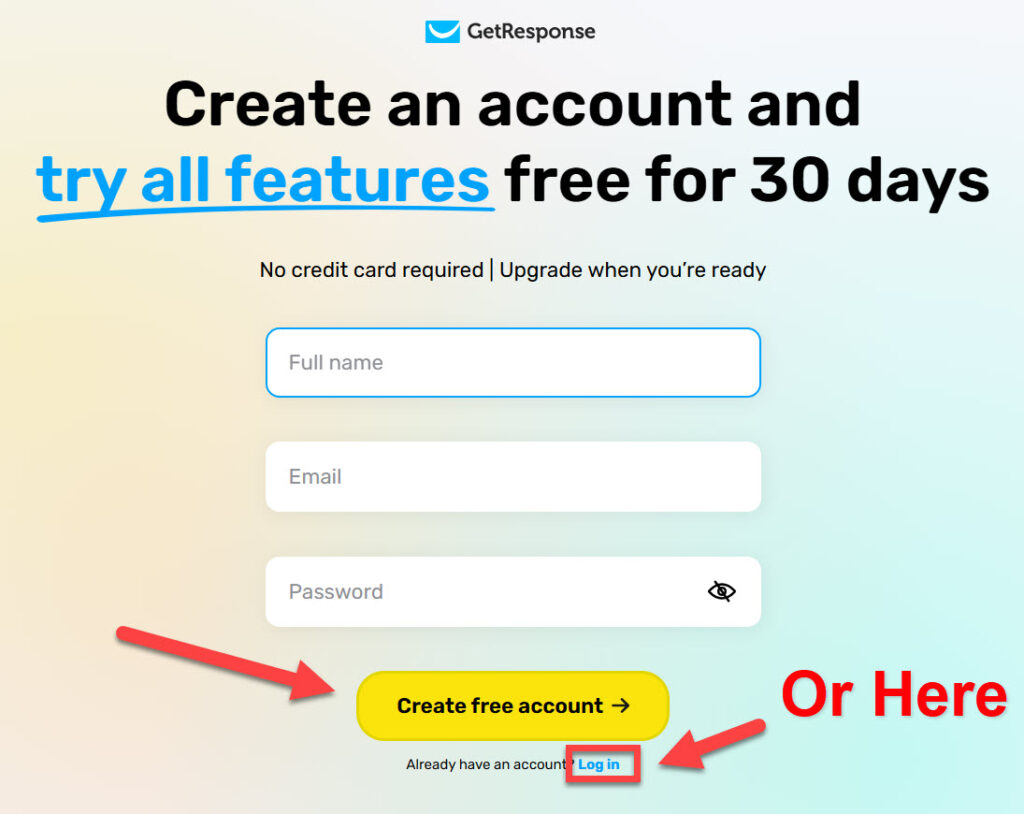
After you are in your account… Click Upgrade.
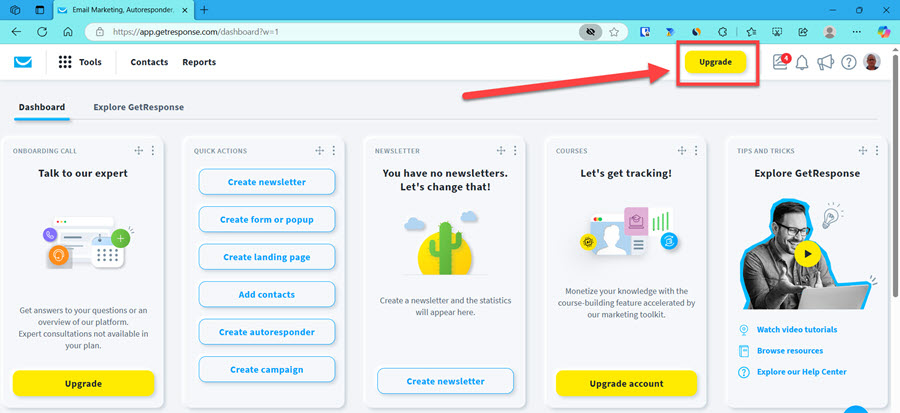
It may ask you to login again:
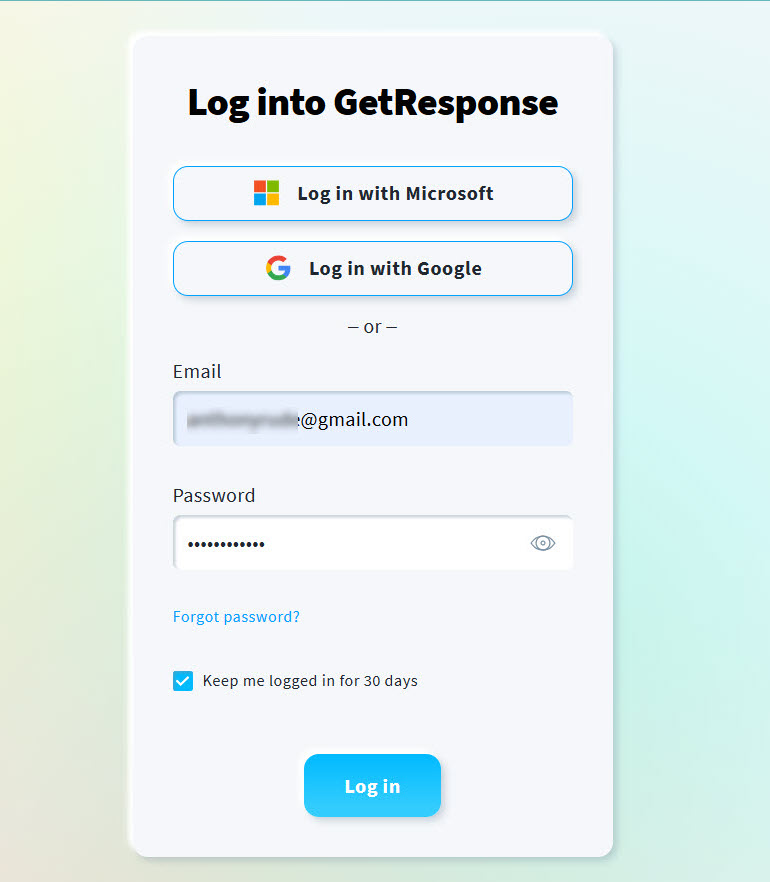
Change to monthly if you don’t want to pay for the whole year (this is what I did).
Then choose the Starter plan.

Enter your billing info.
Click “Upgrade Account”
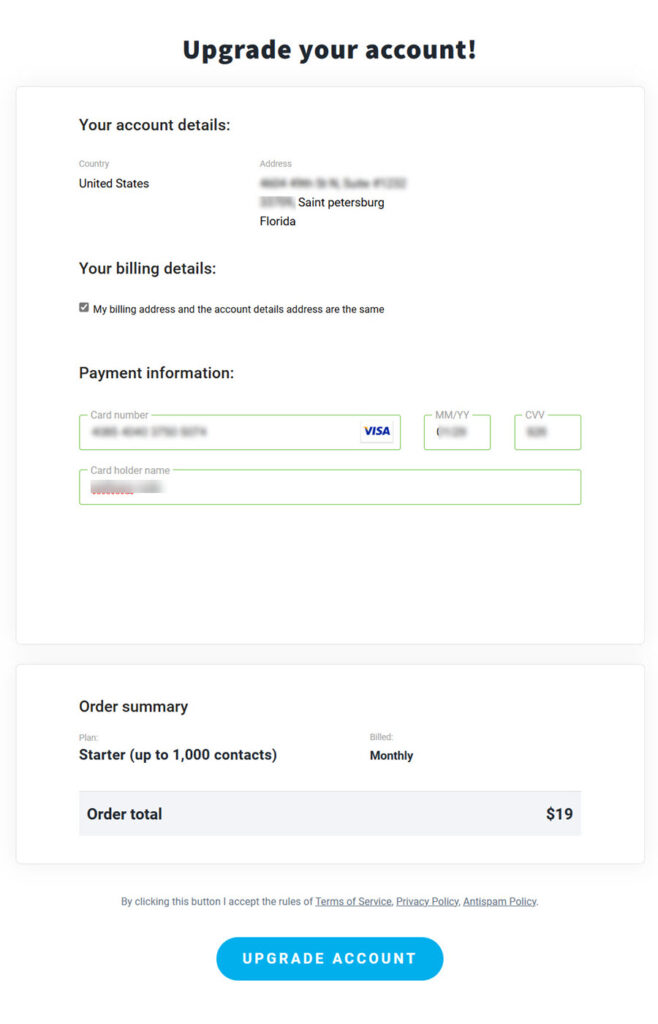
Click “Go to dashboard”

You will need to Click two things here.
Click on your icon (in the upper right hand corner) first.
Then click on “Emails and domains” from the drop down menu.
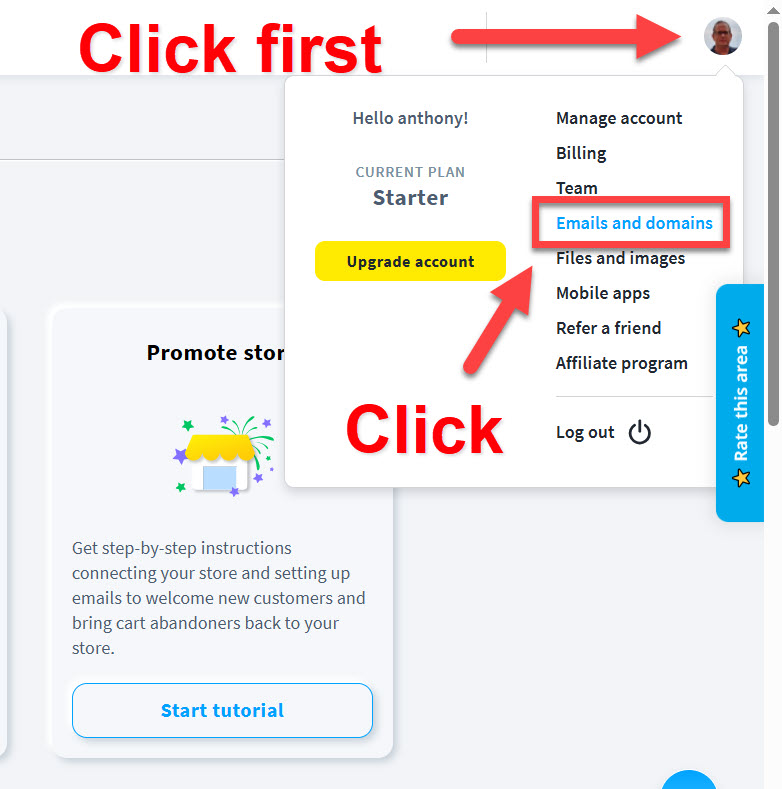
Click on the blue link “Website and landing page domains”

Click on the words “You can buy it in GetResponse”.

Now choose your domain. Something like “tomsemail.com” or your name and AskTom.com
It really doesn’t matter too much because we get high open rates.
If the domain is not available just keep checking.

When it shows the domain is available click on “Buy domain”
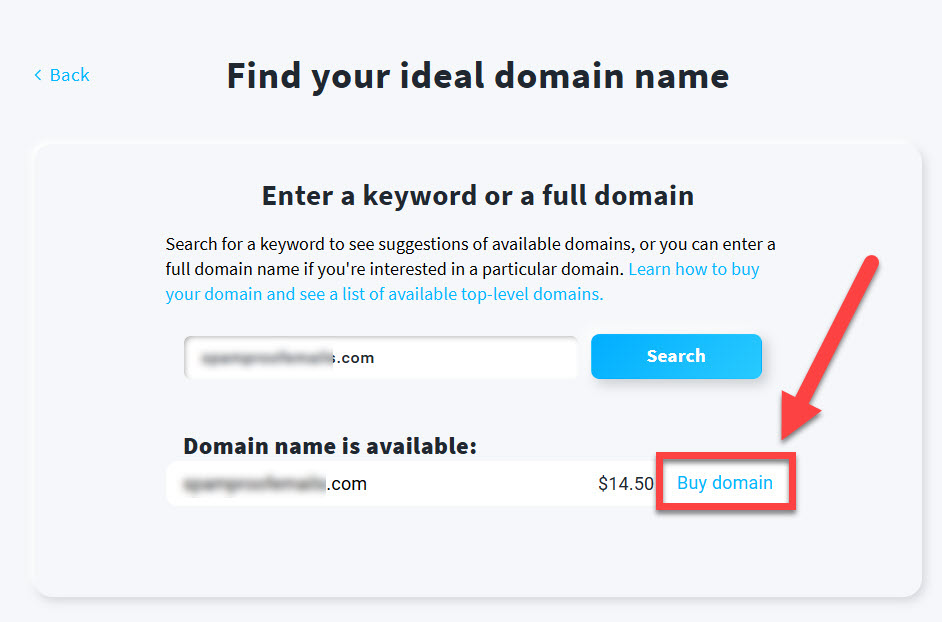
Owning your own domain is only $14.50 A YEAR.
That’s a dollar and twenty cents a month.
When it’s this cheap you could always get another one latter if you think of something else you like better.
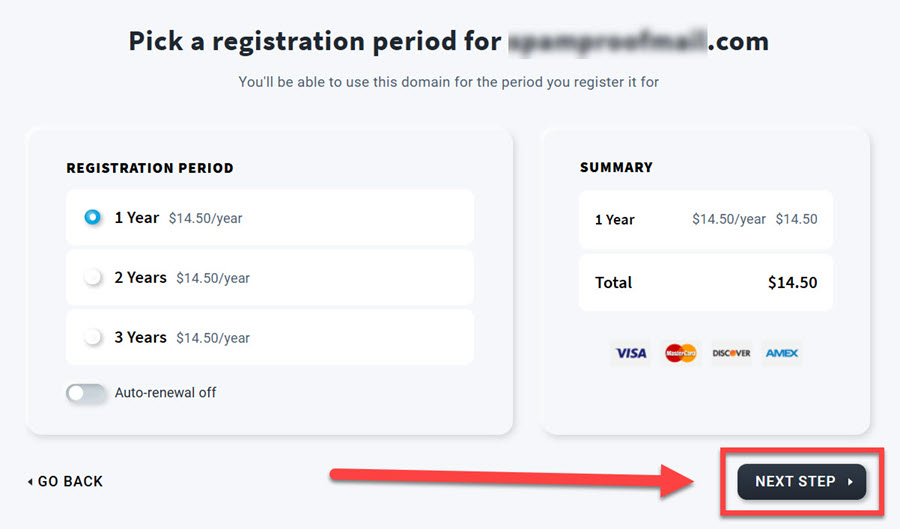
Did you know a court in Minnesota ruled owning a domain name is now owning a legal piece of property (like land)?
Put your real information in here.
Don’t worry they will give you whois protection. This will NOT be public.
But you want to use your real information because you want to be the owner of this domain name.
If you don’t have a business set up yet just use your name where it says “Company name”
Click “NEXT STEP”
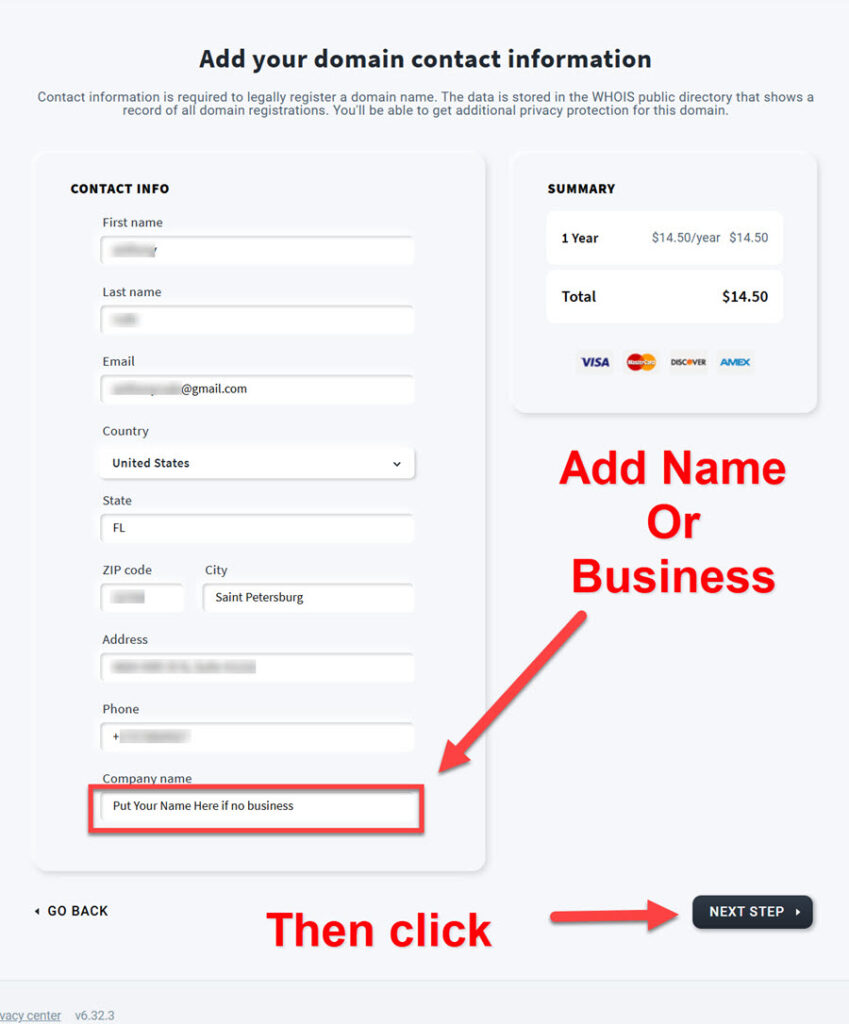
Check “Basic Protection” they try to upsell you here for $3 but there isn’t any other information you need protecting.
The Free protection will be enough.
Click “Next step”
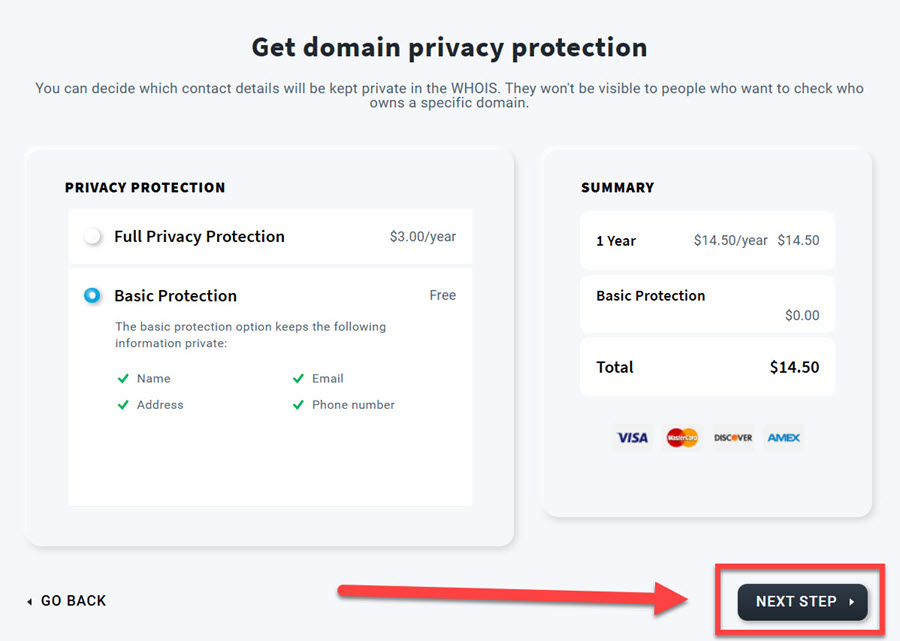
Click “submit purchase”

Click “Go to domains”
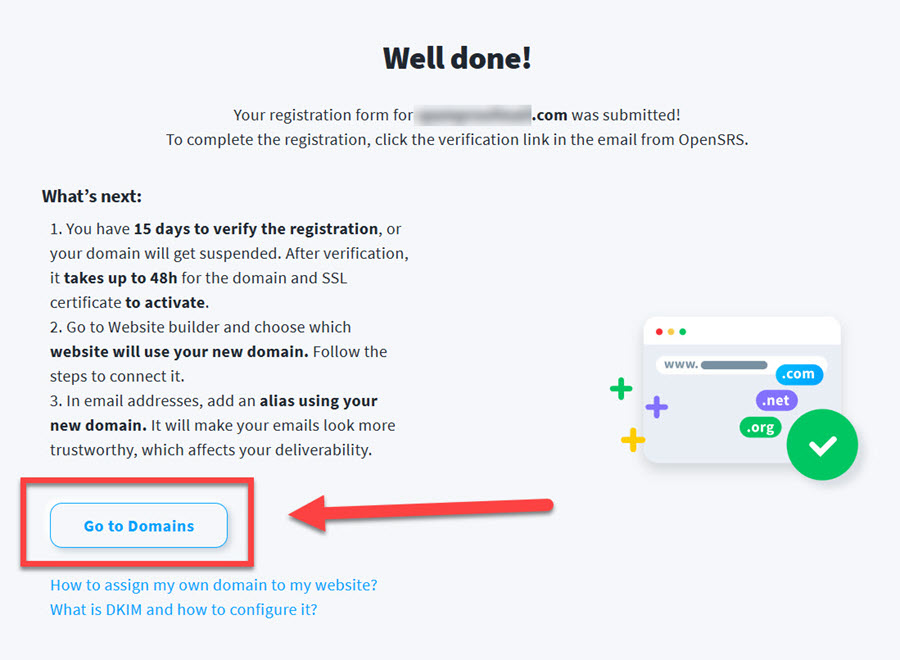
Two clicks here:
First click on the three little dots.
Then click “Create email address”
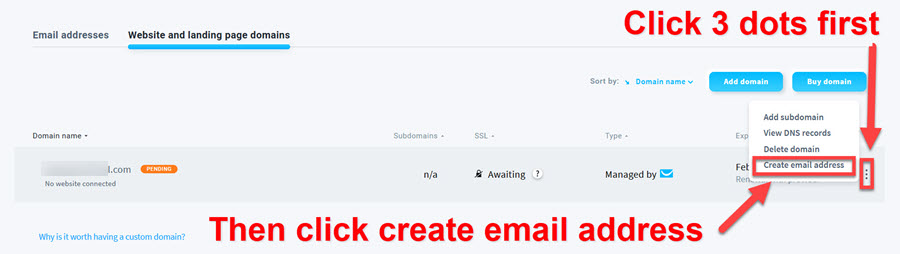
Here is where you create your email address.
Because you own the domain you can use ANY ‘alias’ you want (the part that goes before the @ in your email address).
Your name is what will be shown as the From name.
And under business email address is where you will choose what name you want for your email.
Next you can choose any email address to forward the emails coming from your new professional email address.
Notice I’m using a free gmail address to forward my emails to.
Notice I’m using a free Gmail address to forward my emails to. This is why we don’t need to set up (or pay for) an email address (ESP- email service provider) from Google Workspace or Microsoft Outlook.
Then click “Add”
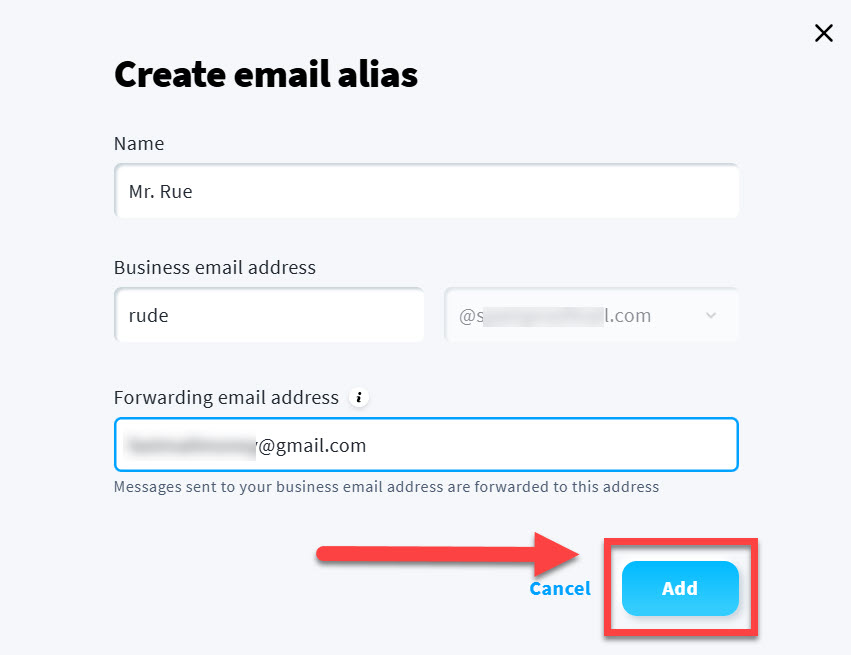
Click “Got it”
All we need to do now is verify the email you want to forward to… and GetResponse will take care of all of the complicated technical DNS settings.
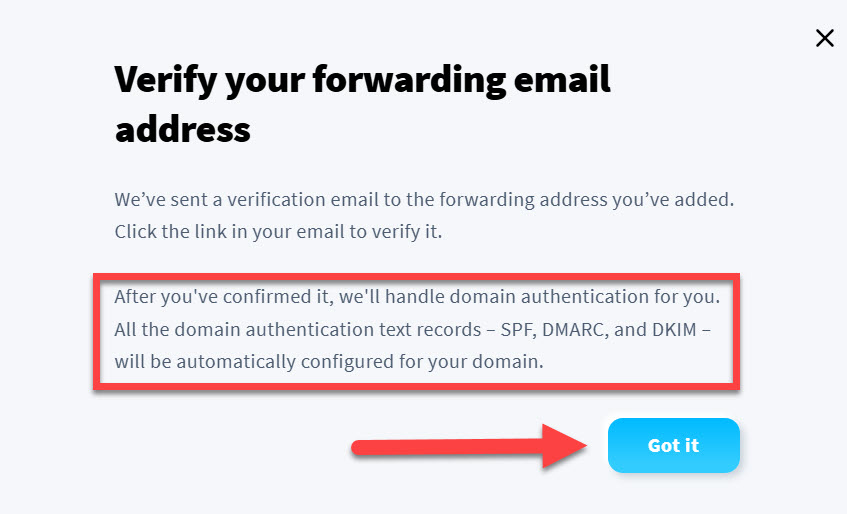
You are going to get TWO emails.
One to verify the forwarding address and one to verfiy your contact information for your domain.
If you used the same email (like Gmail address) to set up your GetResponse account and your email address to forward your new business emails to…
Then both emails will be in that inbox.
If you used two different email addresses, be sure to check both.
This first email you get is to verify your domain.
Find the email from GetResponse Inc saying “VERIFICATION REQUIRED”
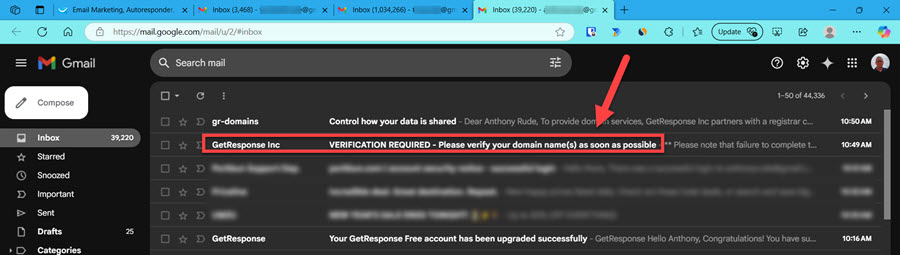
Click on the SECOND LINK where it says “… click the following link and follow the instructions”

Here’s the instructions…
Click the button: “Verify Information”
(Told you this was going to be easy.)
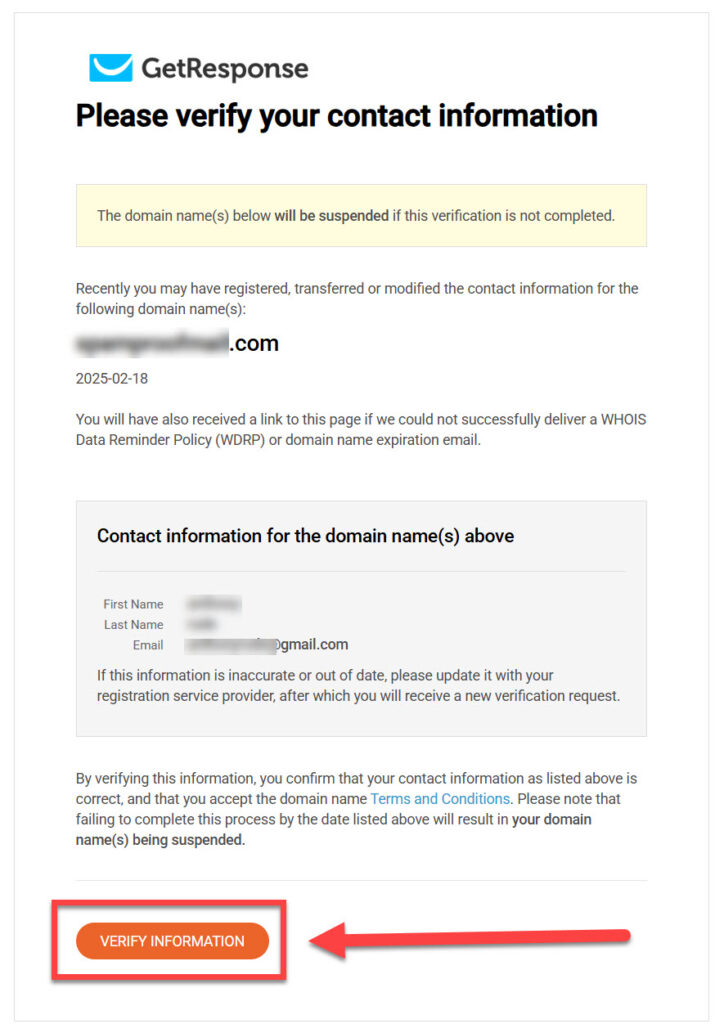
When you see this you’re good.
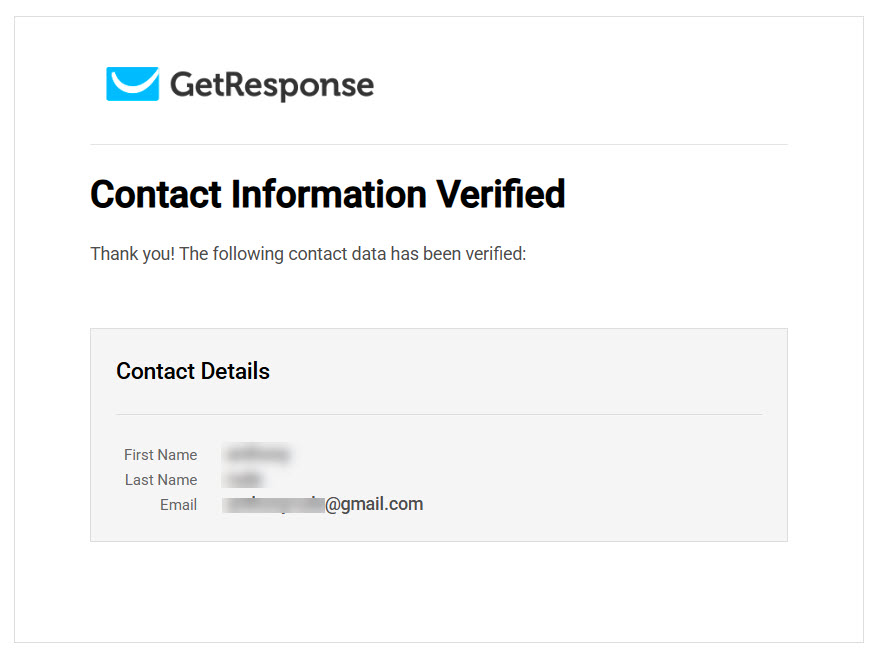
Now go to the email you picked to have your business emails forwarded to and find the other email from “GetResponse” saying “Confirm your forward email address”
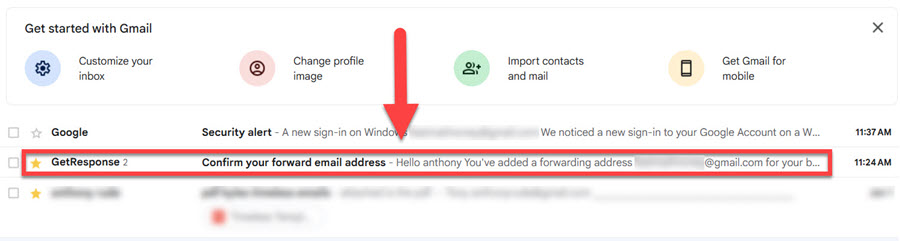
Click the Blue Confirm Button.

Now you’re all set up.
And the proud owner of a domain name.
If this is the first time you’ve owned a domain name let be be the first to say congratulations.
If you’ve never set up a professional email address before you have no idea how simple this was.
If you have then you understand how you may have lost a lot of money when your team quits on you because they have a hard time with this stuff.
When you set up your email in your autoresponder you will have this new email address to pick as your “From” email address.
All the training I’ve seen on this skips the part on setting up your from address.
Now yours is already set up so when we add the emails (to automatically go out to your subscribers) you can simply choose this new email address in your account.
And all the complicated DNS settings connecting the domain registrar and email service provider will all be done perfectly by Getresponse.
Meaning your emails won’t go to spam unless of course you don’t send the emails I give you and send those spammy emails everyone else is using.
Mr. Rude